Removing watermark and editing images online
Removing Watermarks is always a issue
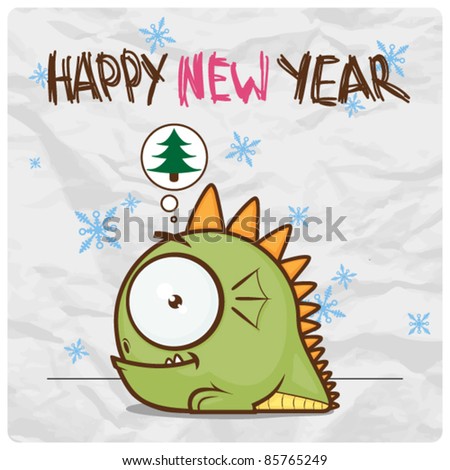
here you can do it easily
# Step 1
Open an Internet browser window and navigate to "http://www.pixlr.com/editor/." This is a free online image editor. You can upload images from
your computer, create new images or specify the URL of the image you wish to edit. Choose either to "Open an Image from your Computer" or "Open Image from URL." Browse to your desired image or type in the URL of the image's location.
# Step 2
Select the Clone Stamp Tool from the toolbox at the left of the screen. The tool looks like a small stamp with an arrow in it and is located beside a pencil. You can also press "S" to select the tool.
#Step 3
Select an area of the image that is comparable to any portion of the watermark you need to remove. For instance, if part of the watermark is on a dark green area of the image, choose a portion of the image that's roughly the same color as source point. The Clone Stamp Tool needs a comparable source point to replace the watermark with the colors from the source. Press "Ctrl" and left-click with your mouse when you have a source point.
#Step 4
Position the center of the Clone Stamp Tool over the area of the watermark you wish to replace with the source point. Left click once to begin painting over the area. You may need to repeat the process two or three times to completely remove each portion of the watermark.
# Step 2
Select the Clone Stamp Tool from the toolbox at the left of the screen. The tool looks like a small stamp with an arrow in it and is located beside a pencil. You can also press "S" to select the tool.
#Step 3
Select an area of the image that is comparable to any portion of the watermark you need to remove. For instance, if part of the watermark is on a dark green area of the image, choose a portion of the image that's roughly the same color as source point. The Clone Stamp Tool needs a comparable source point to replace the watermark with the colors from the source. Press "Ctrl" and left-click with your mouse when you have a source point.
#Step 4
Position the center of the Clone Stamp Tool over the area of the watermark you wish to replace with the source point. Left click once to begin painting over the area. You may need to repeat the process two or three times to completely remove each portion of the watermark.

#Step 5
Zoom in on your image using the Zoom Tool that looks like a magnifying glass. This will allow you to see if you've successfully removed all of the watermark. If you haven't, you can still use the Clone Stamp Tool while zoomed in to finish the removal process.
Request : Dont try this, it may be against copyright laws. This article is for your information only & help you to beautify your own pictures.
I admire this article for the well-researched content and excellent wording. I got so involved in this material that I couldn’t stop reading. I am impressed with your work and skill. Thank you so much. Photoshop Image
ReplyDelete